DRM Help Center
Getting Started for Windows
This page outlines the simple steps to quickly get started with your
BIOZONE Teacher’s Digital Edition on Windows.
Need instructions for Mac? Click here
Quit Adobe Reader / Acrobat before proceeding below.
Step 1. Install the FileOpen plugin
a. Download the FileOpen plugin from the FileOpen plugin page.
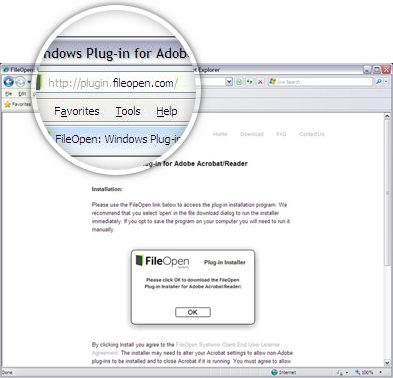
b. Click the “OK” button and choose save when prompted. Once downloading is finished, open the installer file to launch the Installation Wizard.
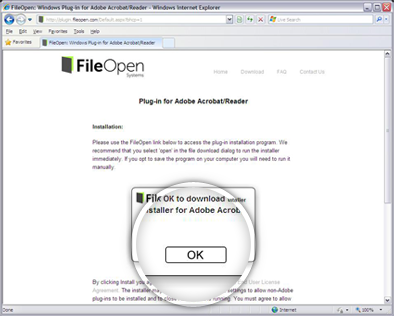
c. Follow the on-screen instructions on the Installation Wizard and once the installation is finished proceed to the next step below.

Step 2. Register your product serial number
a. In your web browser, go to the BIOZONE DRM Registration (licensing.biozone.co.nz) web page.
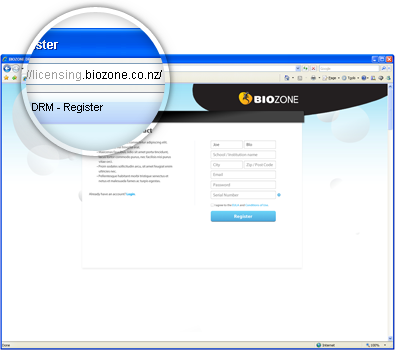
b. Fill in the form and click the “Register” button. Once you have successfully created a BIOZONE DRM account, proceed to the next step below.
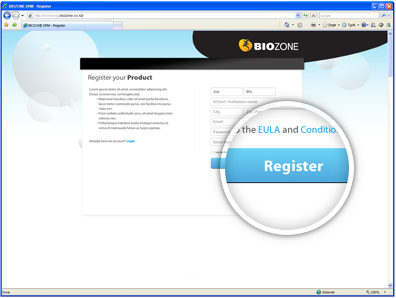
Optional Step
Add serial numbers of other BIOZONE Teacher's Digital Editions
by logging in to the BIOZONE DRM System
(licensing.biozone.co.nz) and
selecting Add Serial Number from the menu.
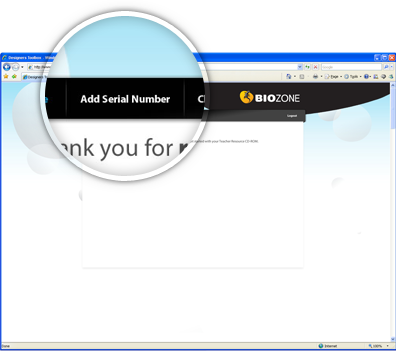
Step 3. View protected documents
a. Open the BIOZONE Teacher's Digital Editon ZIP file on your computer and extract the files onto your staff computer or server — conditions apply.
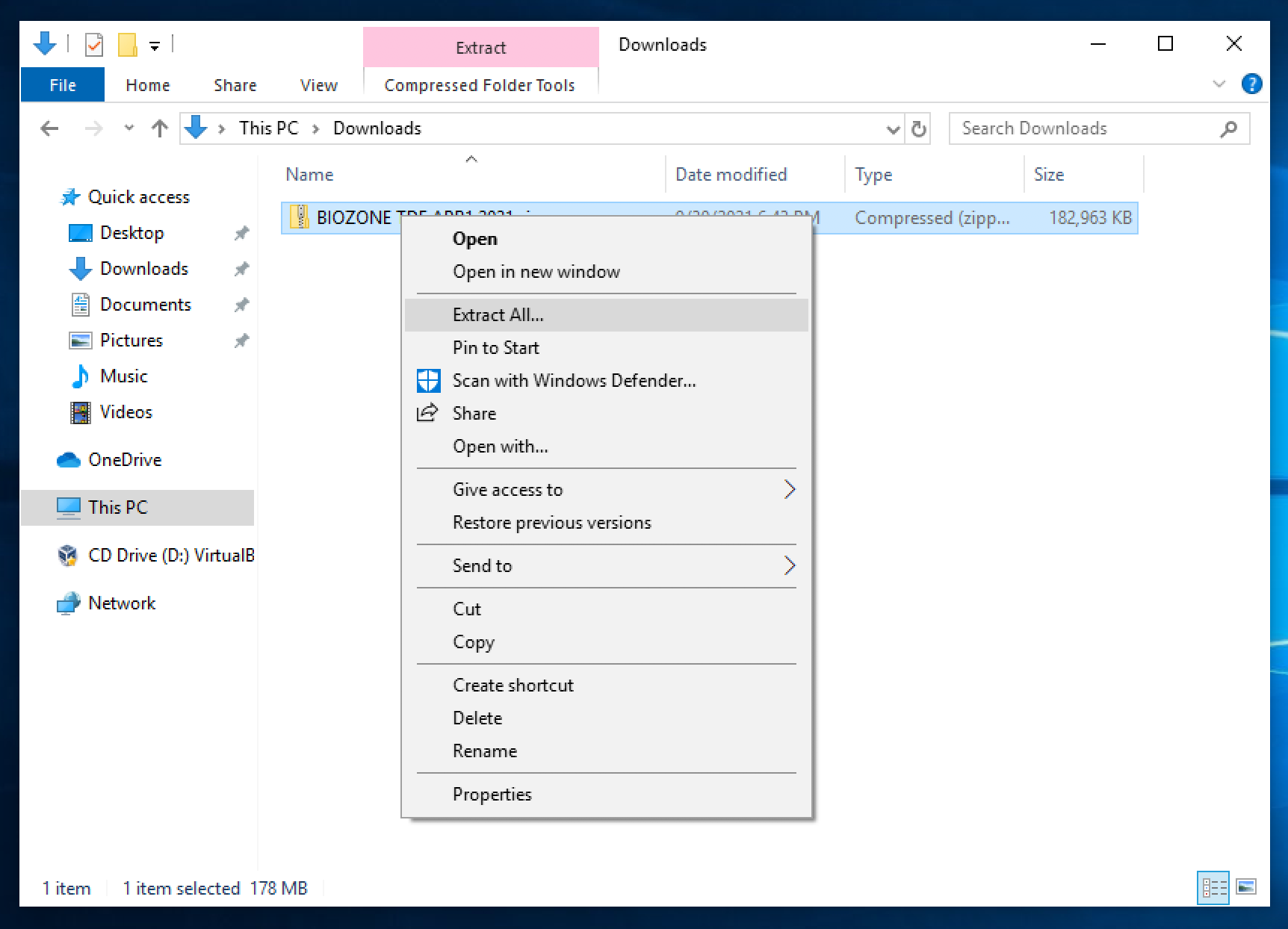
b. Open the QUICK LAUNCH file located inside the main folder and click on the Student Workbook link.
Note: The BIOZONE Teacher’s Digital Edition contains
protected documents that need user authentication to be viewable.
These documents include but are not limited to, the Workbook,
Model Answers, and Additional/Statistical
Activities.
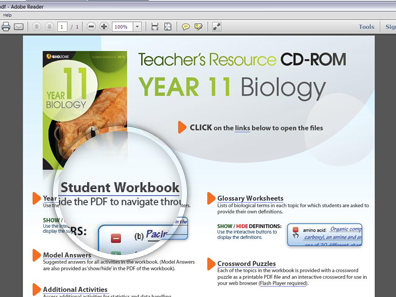
c. Enter your BIOZONE DRM account email address and password then click "OK".
Note: Entering your email and password is only required once every week.
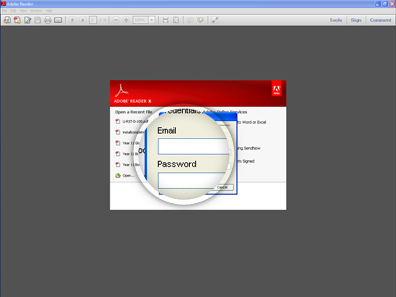
d. Once you have logged in successfully, all protected documents will open.
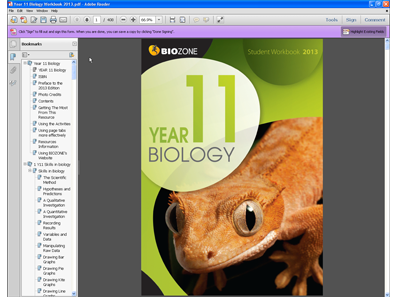
Having technical issues while following this guide?
Visit our F.A.Q.s page, most questions are answered there.
Contact our support team.